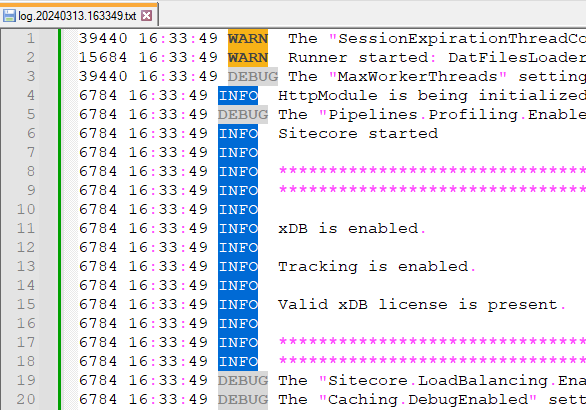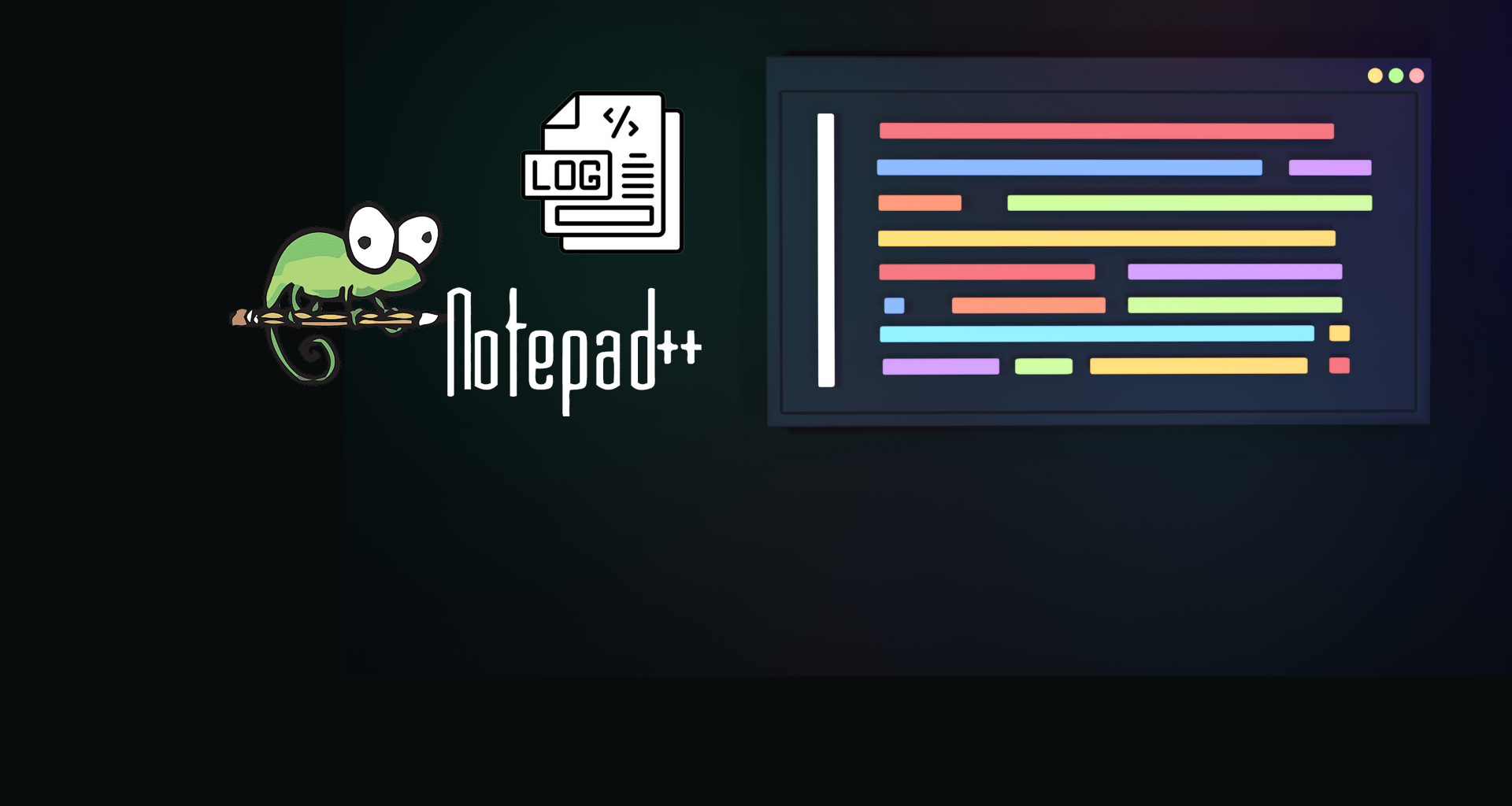Are Sitecore’s log files hard to read? Does the content of the log files look very static and monochrome?
Well, here I bring you a way to make them readable and help you identify the data in a better way. This is what your Notepad++ will look like when you complete the installation process and open a log.txt file
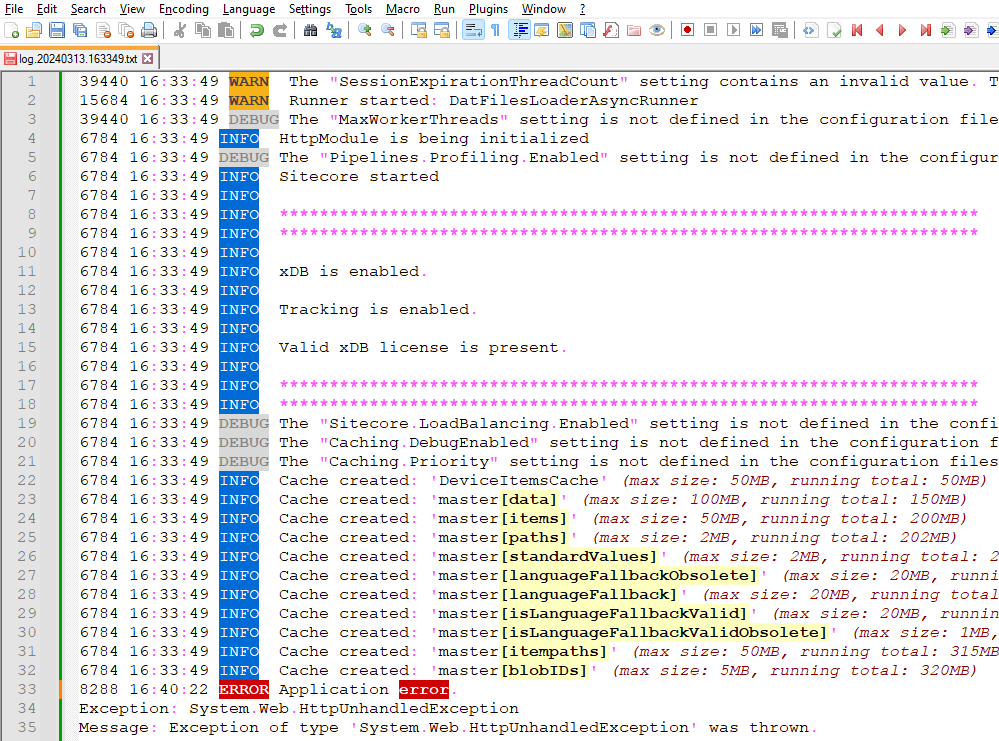
Instalation Process for Windows
1.Download and Install Notepad++
2. Download the file Log4Net_Light.xml
3. Open Notepad++
4. Click on Menu Language >> User Defined Language >> Define your language…

5. In the modal window, click Import… then select the Log4Net_Light.xml file and click Open
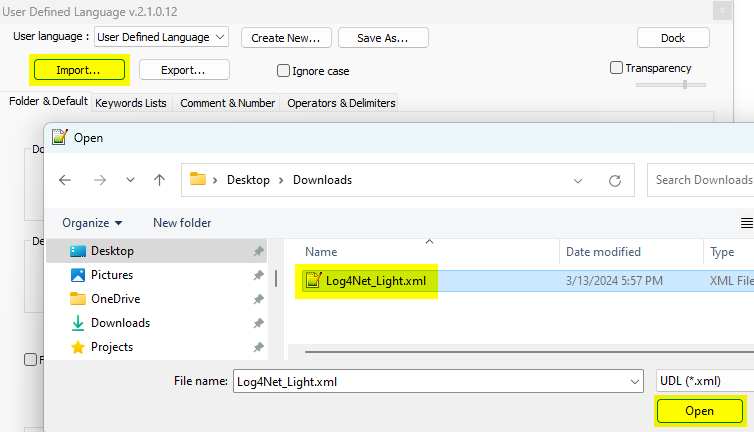
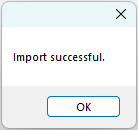
6. Then, Click Ok and Close Notepad++
7. Open Notepad++
8. Open any Log.txt file
9. Click Menu Language and select “Log4Net Light” at the bottom
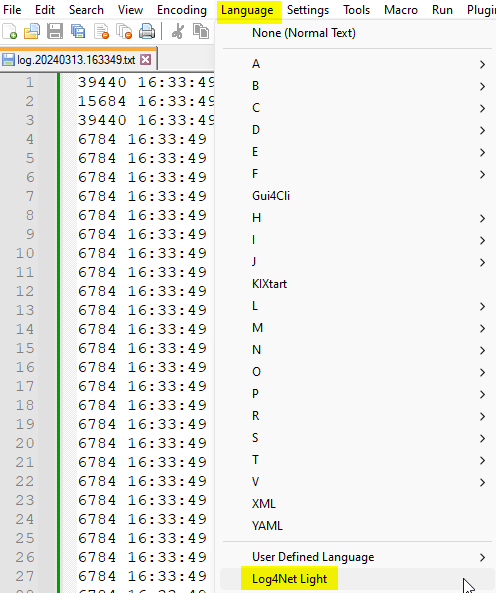
And that’s it, you’ll have a readable log file