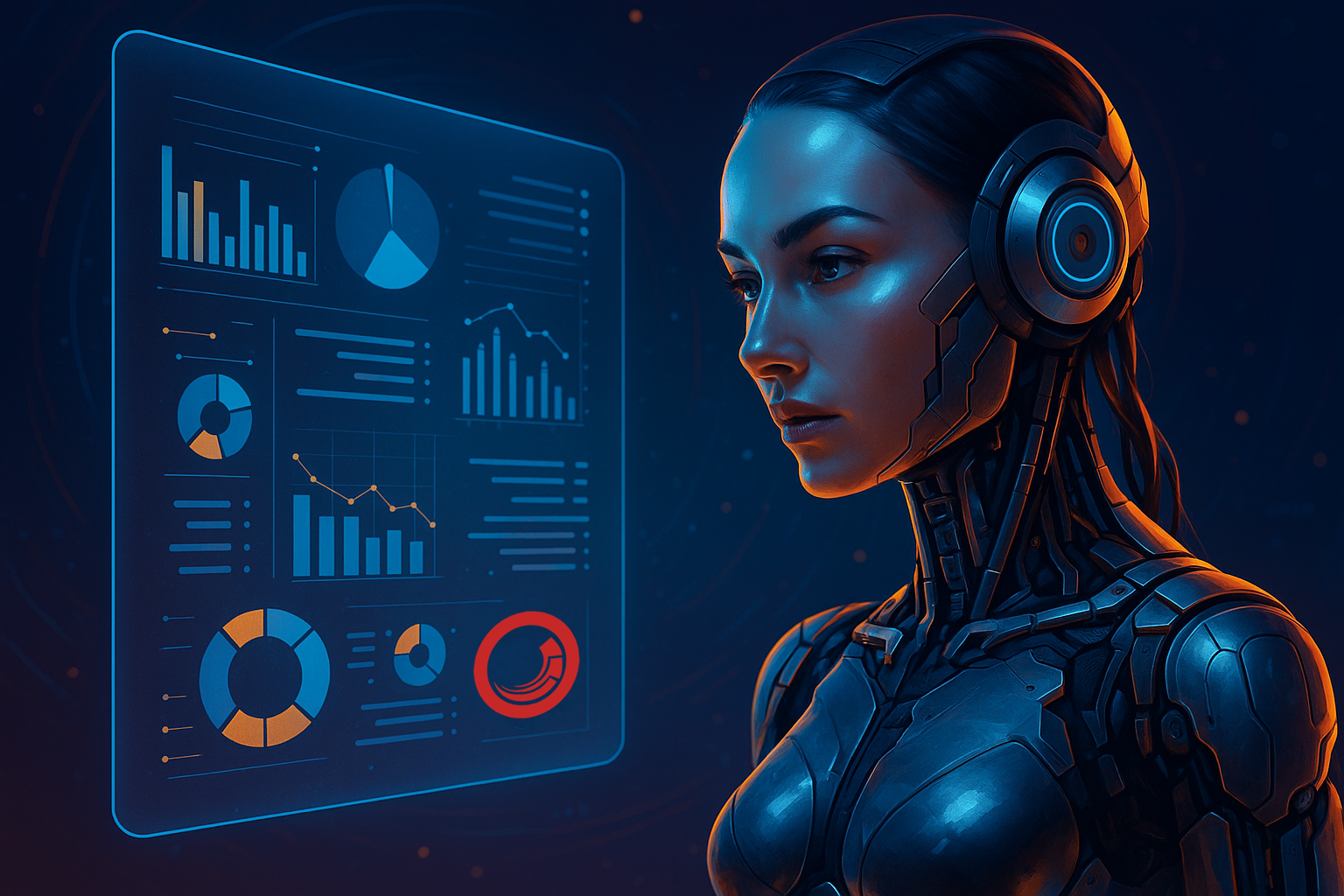As Sitecore developers and content authors, every day we wrestle with the question: “What changed since the last publish?” Native tools show technical differences that are difficult to find. Hand‑scrolling through rich text fields, chasing down minor edits, and hoping we didn’t miss anything can feel like searching for a needle in a haystack.

“Wouldn’t it be great to have a smart assistant that highlights the exact changes and improvements needed in our content?”
Imagine a world where, instead of manually comparing every version, you click one button, and an AI-powered script produces a clear, and friendly summary of what’s new, what moved, and what shifted tone.
That’s what I’ve built using Sitecore PowerShell Extensions (SPE) and OpenAI’s GPT: a painless, one‑click version comparer integrated in the Ribbon of the Content Editor.
Why Automated Version Comparison Matters
Speed & Focus: Your time is valuable. Rather than eyeballing two content versions for ten minutes, the script delivers a crisp summary in seconds. You can focus on what matters: honing your messaging and not hunting for edits.
Consistency & Accuracy: Even the keenest eye can miss a changed comma or a rephrased sentence. AI ensures every change—big or small—is captured, eliminating human error and creating reliable audit trails.
Enhanced Collaboration: Reviewers, editors, and stakeholders often speak different languages. A concise, standardized summary helps everyone stay aligned, speeding up approvals and reducing back‑and‑forth.
Benefits of the AI-Driven Script
Context-Aware Insights: GPT doesn’t just detect text differences, it understands tone shifts, structural changes, and content intent, giving you human-like feedback.
Seamless Integration: We leverage SPE to hook directly into Sitecore’s Content Editor ribbon, no external tools, no extra infrastructure.
Configurable for Your Needs: While our example focuses on rich text, the script easily extends to single‑line or multi‑line fields, making it a universal solution.
Implementation Guide
Below is a friendly, step-by-step walkthrough. Don’t worry, no advanced PowerShell wizardry required.
1. Prerequisites
- A running Sitecore 10.x instance. It could work for 9.x too (not tested)
- Sitecore PowerShell Extensions (7.0 installed).
- An OpenAI API key (GPT-3.5-turbo or GPT-4).
2. Create a PowerShell Script in Sitecore
- Open the Content Editor
- In the Content Tree Navigate to /sitecore/system/Modules/PowerShell/Script Library
- Right Click on Script Library then Insert >> Powershell Script Module
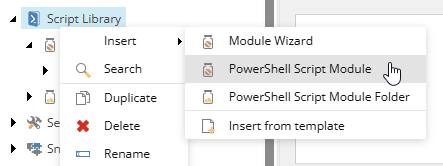
- Input a Name “AI Module”
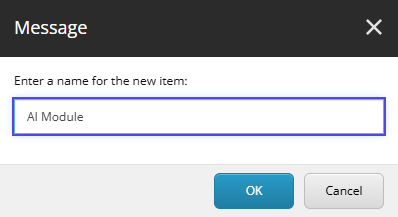
- Click on AI Module, In the Module Activation section, Check Enabled, then Save
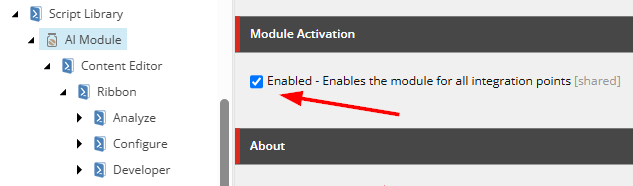
- Right Click on AI Module then Insert >> Integration Point Libraries
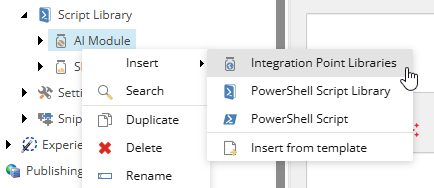
- Select Content Editor – Ribbon, then Click Proceed
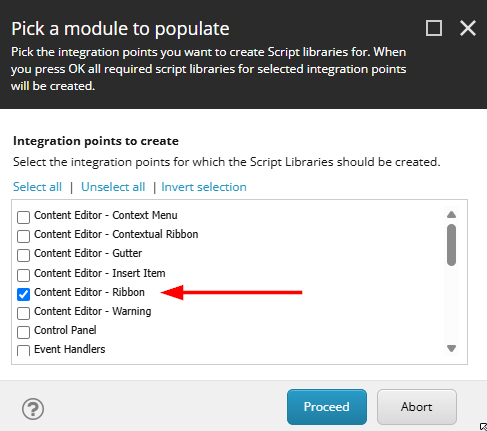
- Right Click in Versions, then Insert >> PowerShell Script Library

- Input the name “AIAssistant”
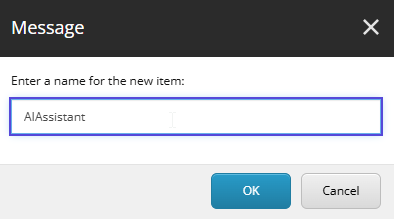
- Right Click AIAssistant, then Insert >> PowerShell Script
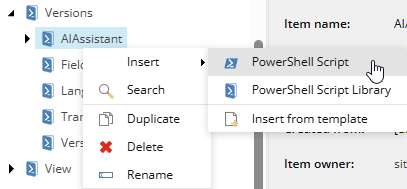
- Input the name “Compare Versions AI”
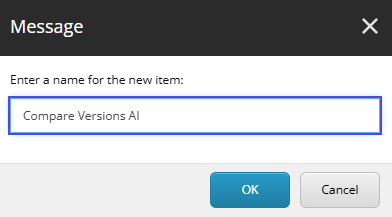
- In the recently created item, Click Elevate session and input your Sitecore’s credentials to get acces to its contents
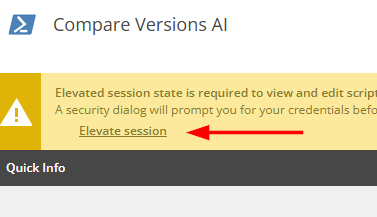
- Click >> HERE << to download/copy the ChatGPT Powershell Script.
- Copy the script and Paste it in the Script body field.

- Edit the script and set the OpenAI apiKey

- Set an icon for the Script, Click Save

3. Configure the Button to appear in the Ribbon
- Open the PowerShell ISE
- Click the Settings Tab
- Expand Rebuild All
- Click Sync Library with Content Editor Ribbon
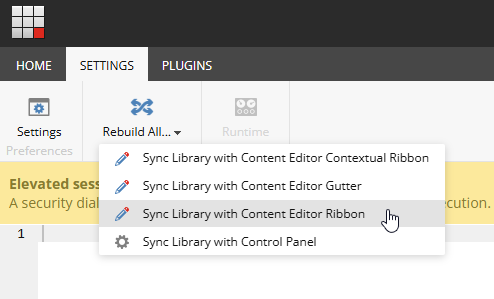
- Go to the Content Editor
- Select the Home item and Click the Versions Tab
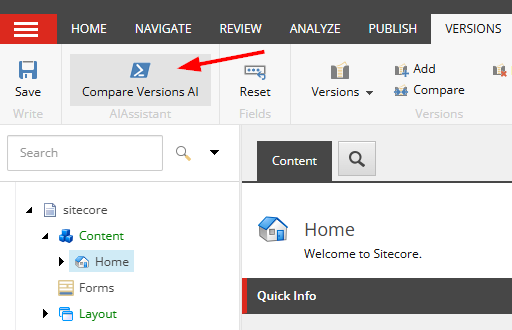
Notice that now you have the button ready to use.
4. Test the Script
- Open the Content Editor, pick any item with two versions.
- Click your shiny Compare Versions AI button.
- You’ll get the comparision report field by field, you can export the report to other formats

- Also you can get the report in the console
- Close the AI Summary report
- Click on View Script Results
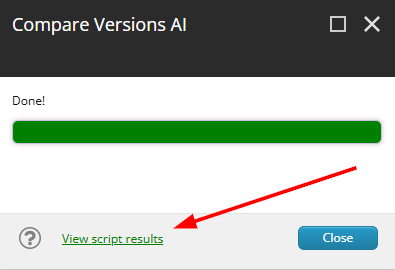
- You will get the same report in a console style summary
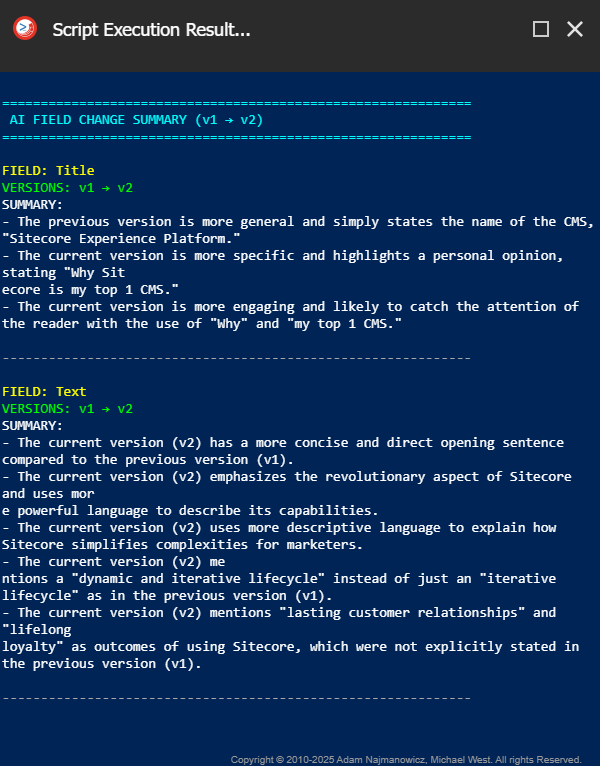
5. Check/Modifly ChatGPT Prompt
I’ve set a prompt in the Powrshell script to tell ChatGPT what to do with the content. You can change it as you will. Here’s the code:
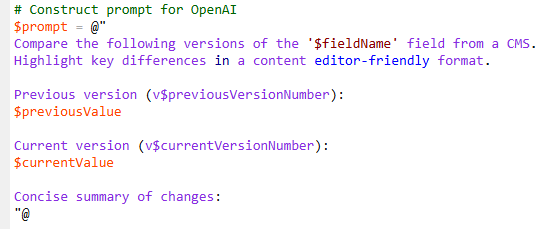
Conclusion & Next Steps
You’ve just added a powerful, AI‑driven assistant to your Sitecore toolkit. Here’s what you can explore next:
- Workflow Integration: Trigger the comparison at certain workflow states, ensuring editors always see the latest diff.
- Multilingual Support: Enhance the prompt to handle translations or produce summaries in multiple languages.
By blending Sitecore’s extensibility with AI’s analytical power, you’re not just writing code, you’re crafting smarter experiences for your team.