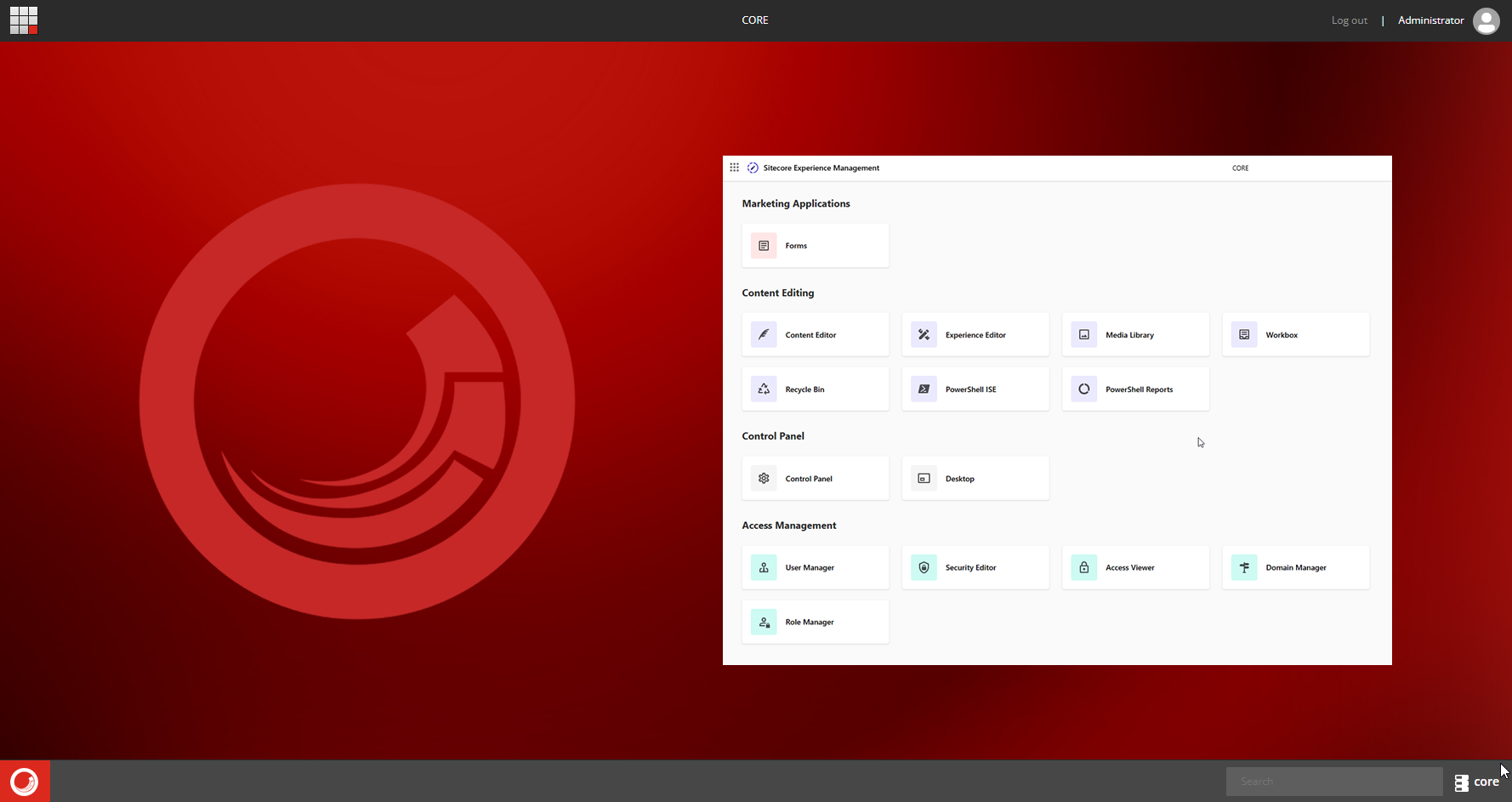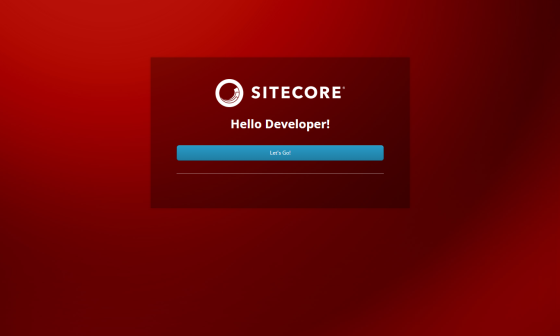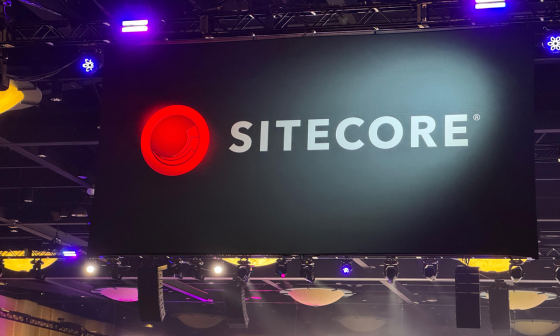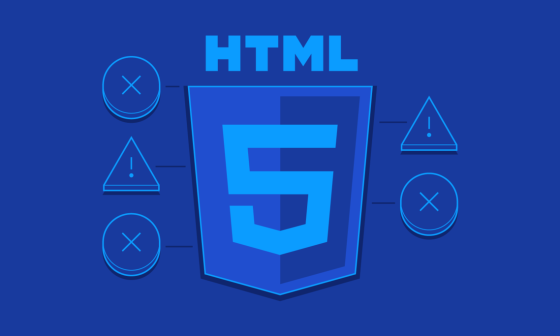I recently had the task of upgrading from Sitecore 8.1 to 10.4 XM. As part of the process, I upgraded the databases of version 8.1. According to the documentation, I ran the Sitecore Clean Up tool and then executed the upgrade scripts on the databases. I then opened the Sitecore Launchpad and encountered an issue, it was showing the old modules and old icons:
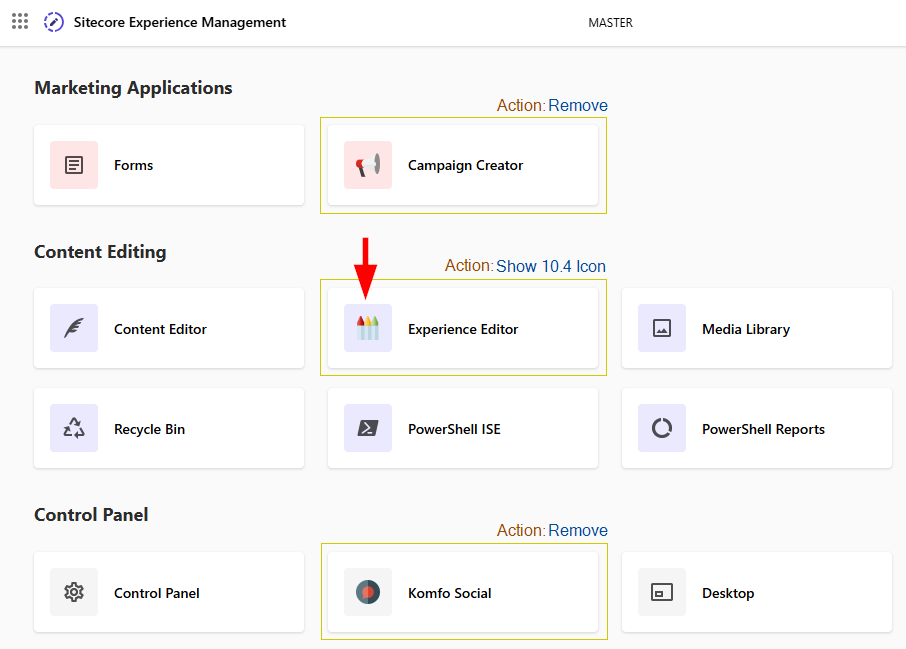
To fix this we have defined 2 tasks:
- Remove deprecated modules
- Display the 10.4 Experience Editor icon
Task 1 : Remove deprecated modules
To remove modules from the launchpad, simply, in the Core database, locate and delete the module item in the following path:
/sitecore/client/Applications/Launchpad/PageSettings/Buttons/For this case I’ll delete the Campaign Manager and the Komfo items:
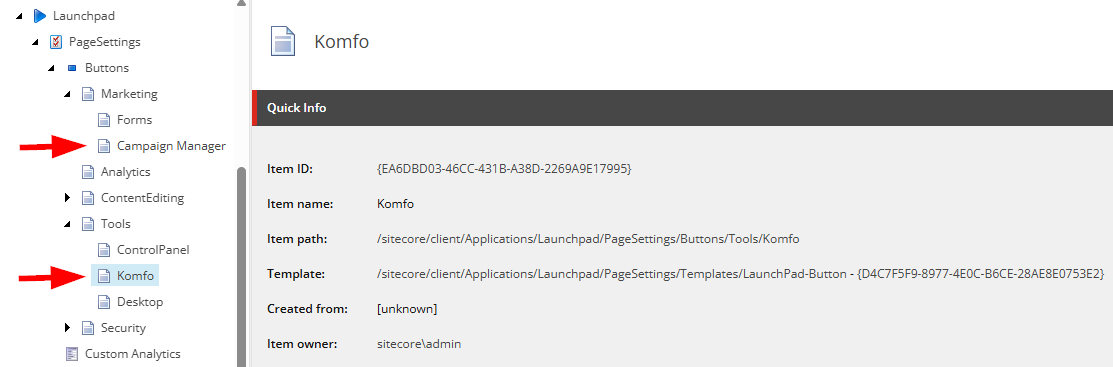
Task 2: Display the correct Experience Editor icon
After some research, I found a recommendation that can fix this problem. It doesn’t work in all cases, but it’s worth a try. We were advised to log into the Sitecore Control Panel and first run Clean Up Databases and then run Rebuild Link Databases. What are these two procedures for?
The “Clean Up Databases” option in the Sitecore dashboard is used to remove orphaned items and unnecessary data in the database, such as old versions of items or deleted history, helping to optimize performance and reduce database size. It’s recommended to run it periodically, depending on system usage.
The “Rebuild Link Databases” option rebuilds the link database, which maintains references between items in Sitecore. This is useful when items are deleted or moved, ensuring that relationships are updated correctly. It should be run after large content imports, database cleanups, or restores, but in live environments, do so every few weeks or as needed.
Let’s give it a try! In the Database Section, Click on Clean Up databases
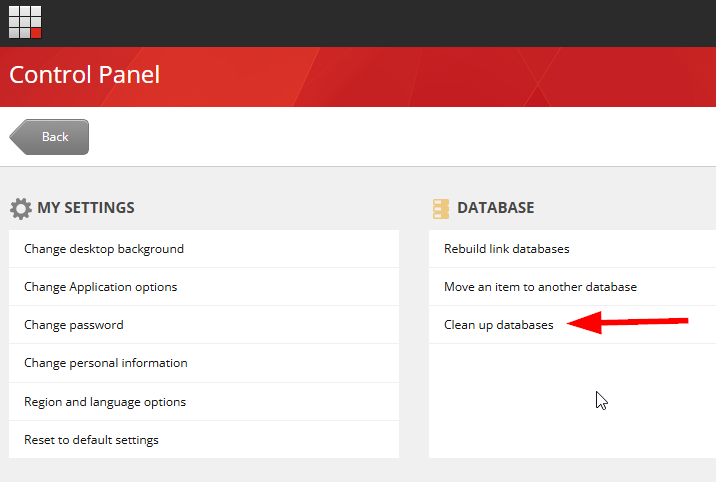
Then select the databases and Click on Clean
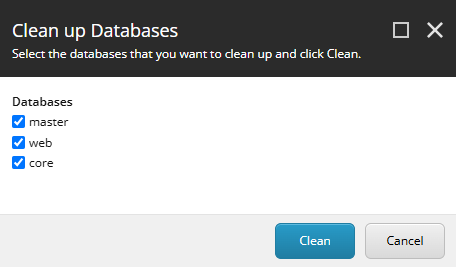
Process completed!
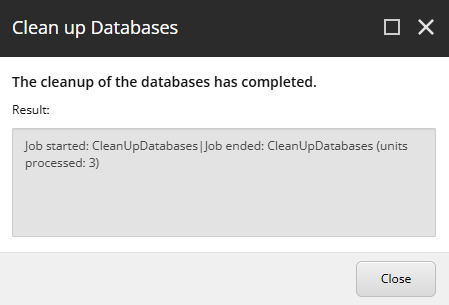
Then, let’s continue, In the same section, Click in Rebuild link databases
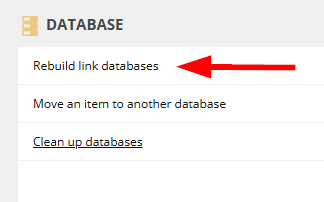
Select the databases and Click on Rebuild
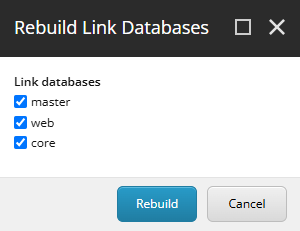
Process completed!
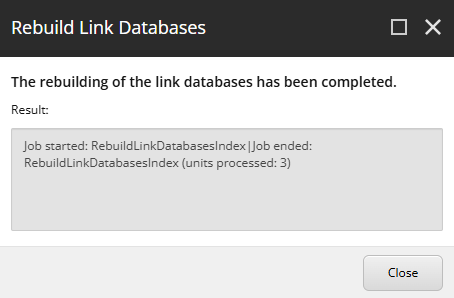
Let’s see if that worked.
We navigated to the Launchpad and see that the problem has not yet been solved. 🙁
The incorrect icon still
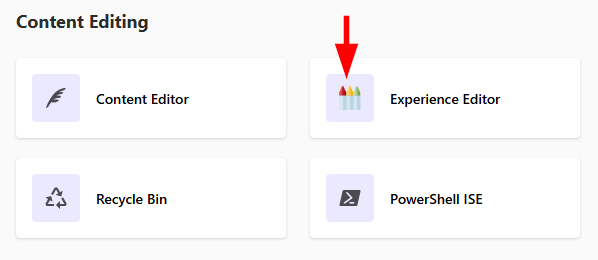
I generally agree that the best solution is usually the simplest. Let’s try locating the Dashboard item in Sitecore and see if we can change its image path.
If we inspect the incorrect icon in the Dev Tools in Chrome, in the Elements tab, we can see that it’s loading from /paint.png
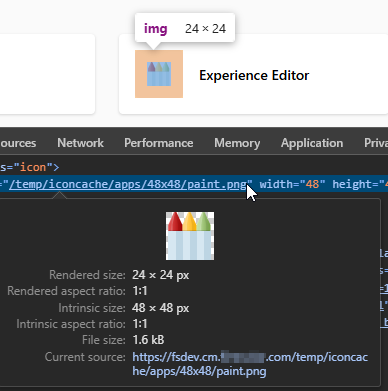
To make your search easier, in the Content Editor, in the Core database, we search the ExperienceEditor item:
{65C5255A-03B8-4750-9573-C1DDAAD362D6}/sitecore/client/Applications/Launchpad/PageSettings/Buttons/ContentEditing/ExperienceEditorWe delete the contents of the Icon field and replace it with
LaunchPadIcons/32x32/Xeditor.png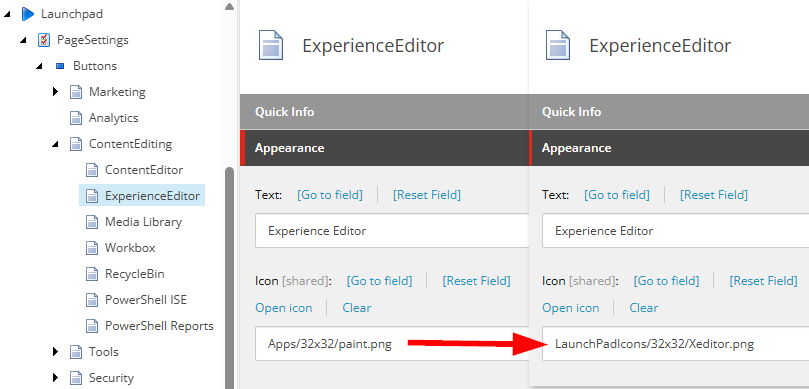
Save and verify in the Launchpad
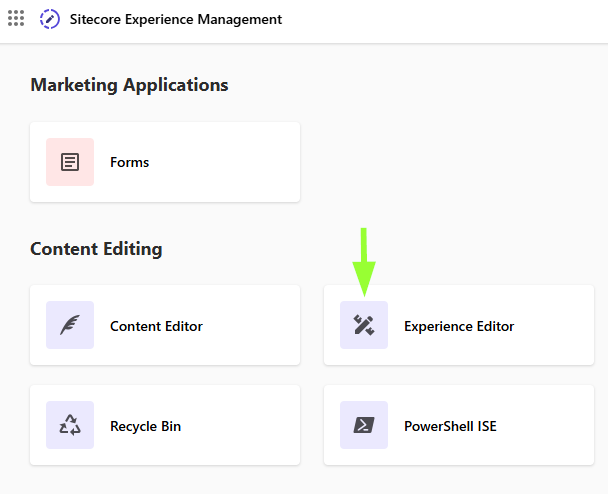
Great!
I’m honored to contribute the community, fell free to send me a message or comment.
Special thanks to Oshyn, the best place to work.